How to purchase and install a Magento 2 Authorize.NET extension
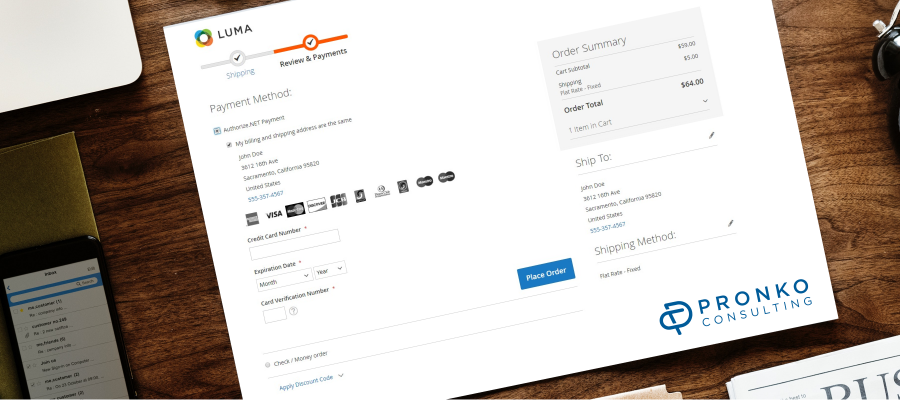
If you are running an online store, you must have payment services integrated into your store functionality. Quite often, online stores use Authorize.NET as one of the payment service providers. This service supported by Visa ensures secure and effective payment processing, therefore, it is often a tool of choice for online merchants.
However, in March 2019, Authorize.NET is launching a major update to replace MD5 hash with SHA-512 as its transaction verification algorithm. SHA-512 is considered to be much more secure than MD5, and we may expect increased protection of payments processed through the Authorize.NET gateway.
At the same time, this change requires you as an online merchant to update your configuration, as otherwise, you will no longer be able to accept payments via Authorize.NET. We have already covered the implications of the verification algorithm change in our Ecommerce Blog, and you are welcome to browse it.
Pronko Consulting, with one of its main goals being to provide top quality, effective, and user-friendly products for online stores, has built a special Authorize.NET extension that already includes SHA-512. Installing our extension will not only enable a secure and high-performance payment gateway for your web store but also ensure its continued availability even after March 28, 2019, when Authorize.NET stops supporting the previous version.
In this post, we would like to walk you through the procedure of purchasing and installing the Authorize.NET extension by Pronko Consulting, so that you can enjoy its top-quality performance.
Visit Pronko Consulting Extensions page and select Authorize.NET. We do recommend that you browse all features of the extension, as, besides the SHA-512 support, it offers quite a number of useful options that can make your payment processing experience much better.
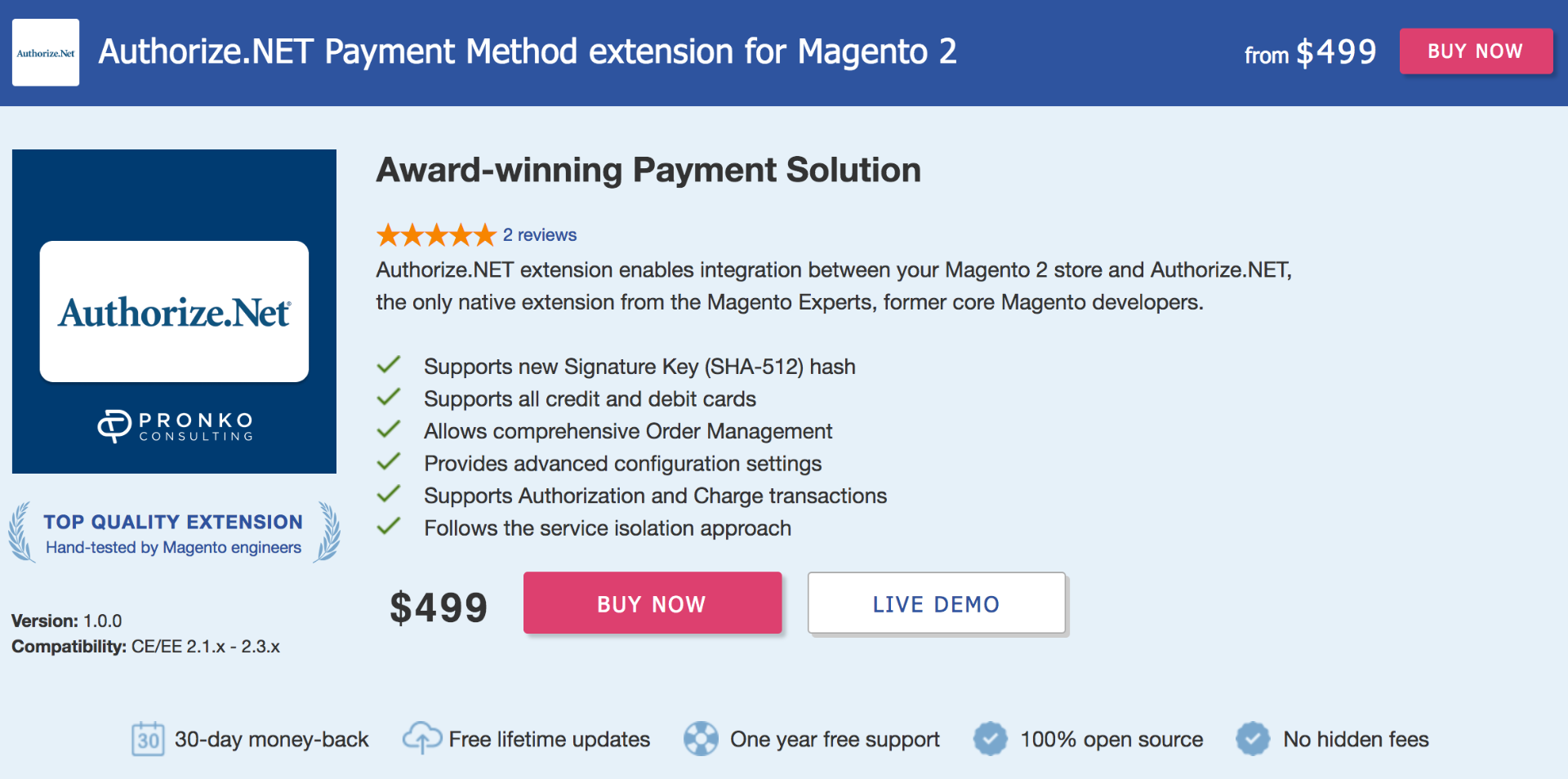
Click Buy Now and select the Authorize.NET package you would like to install according to the Magento 2 edition you are using - Open Source or Commerce.
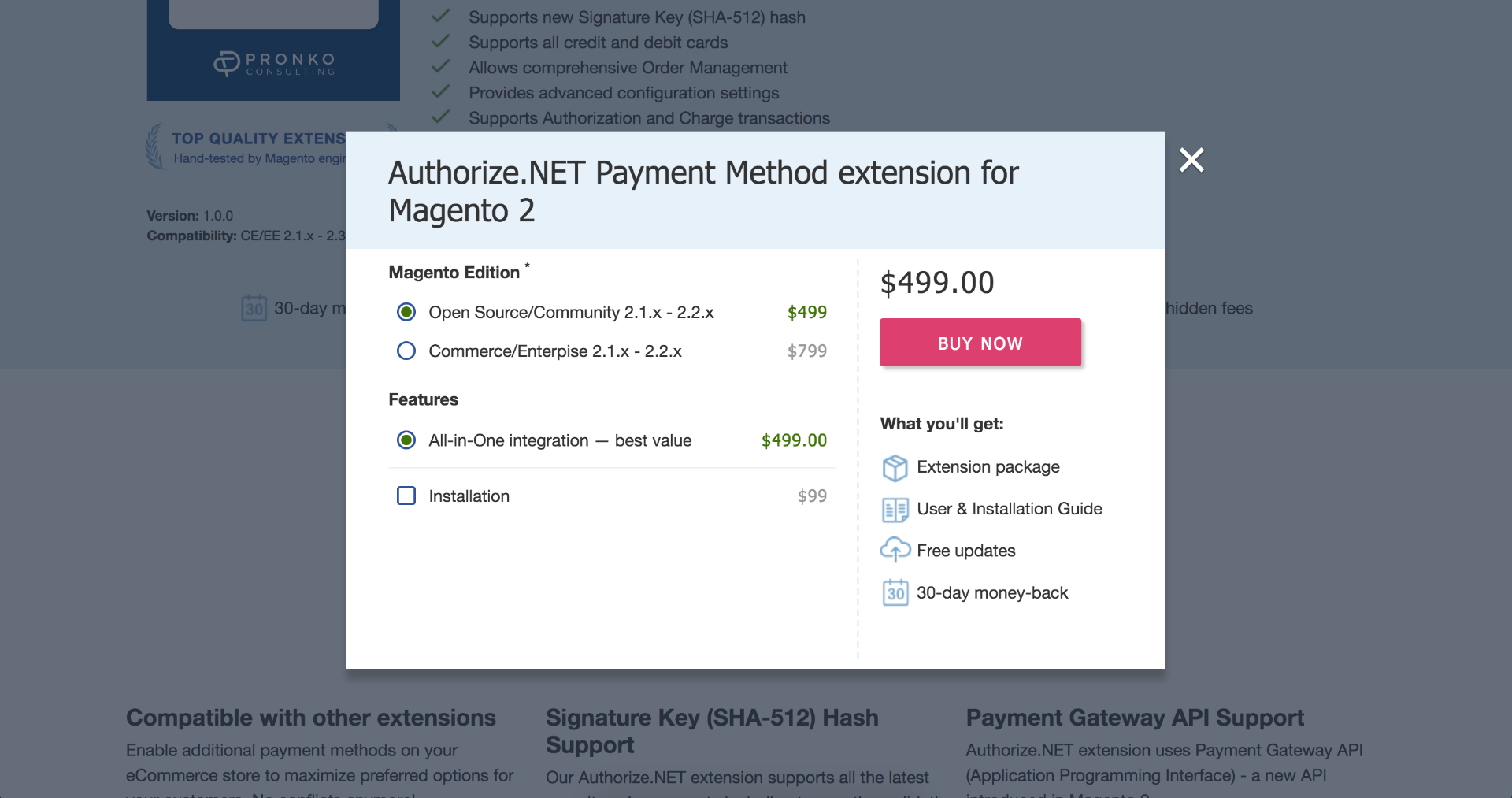
Enter your payment details making sure that you provide a valid email address. Click Pay to have your payment processed.
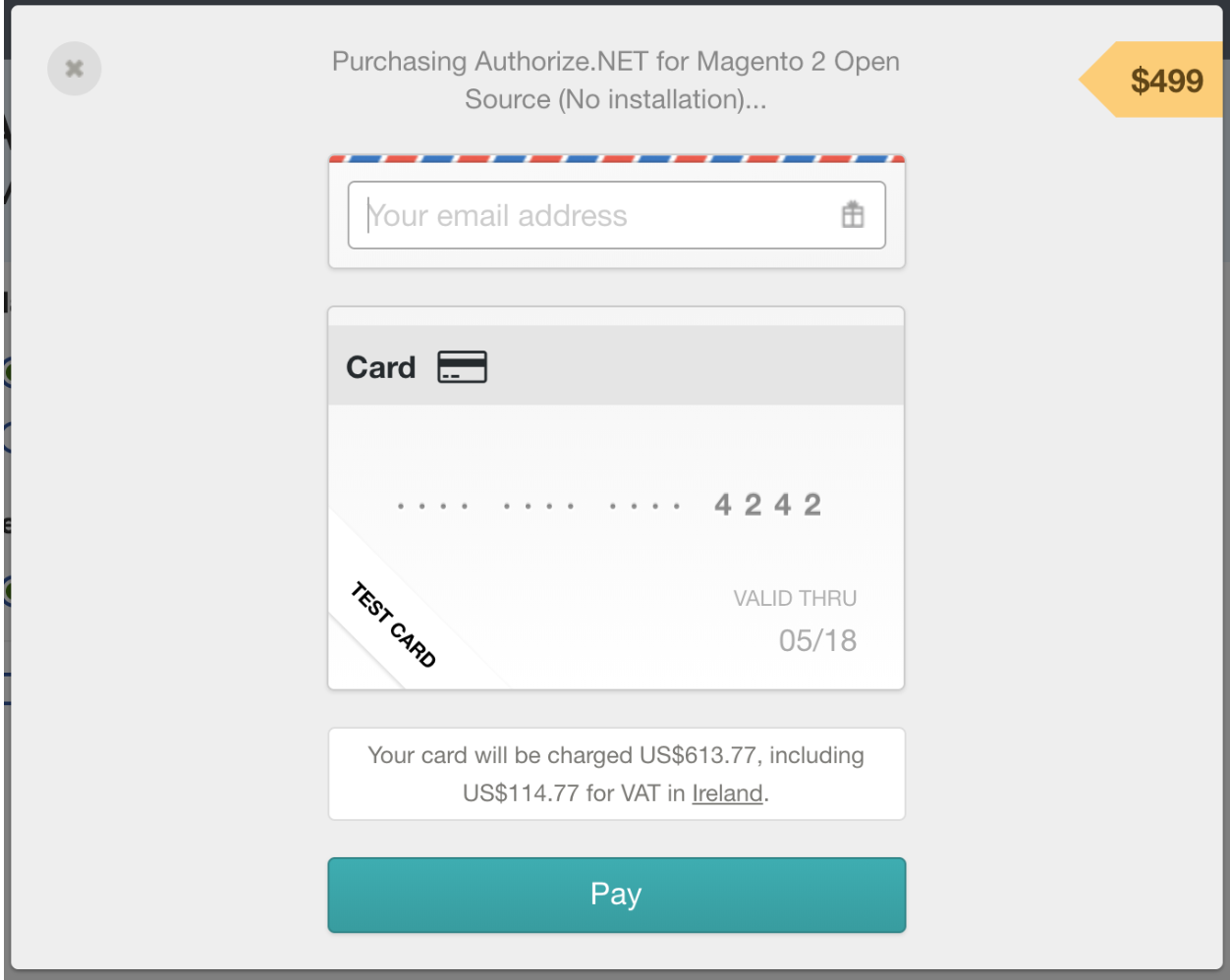
If your payment is successful, you will get a receipt showing the final payment amount. A copy of the same receipt is also sent to the email address you provided during the purchase.
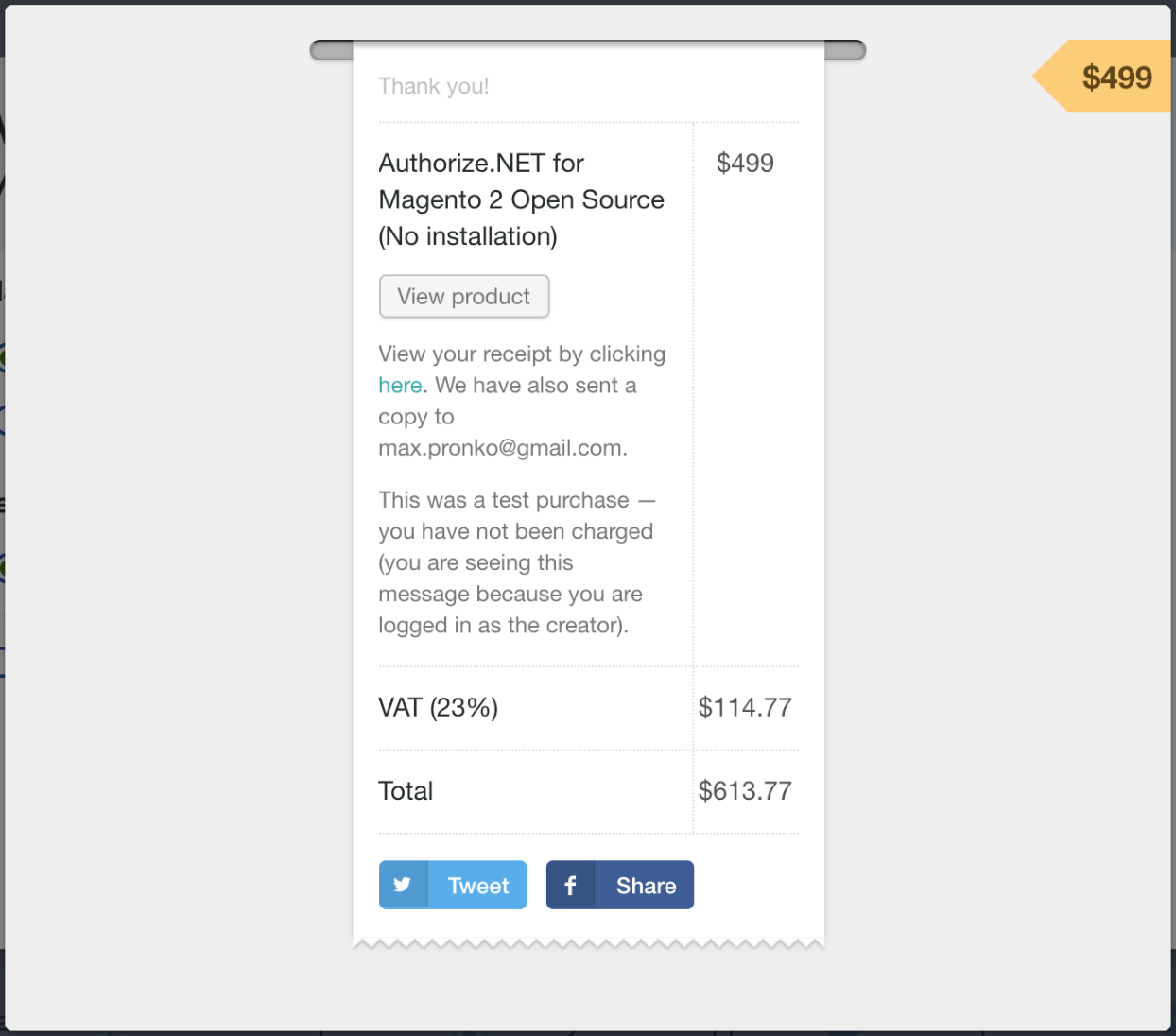
Download the extension package. It consists of 6 ZIP files and an Installation Guide. Make sure you store the Authorize.NET files in your Magento 2 directory.
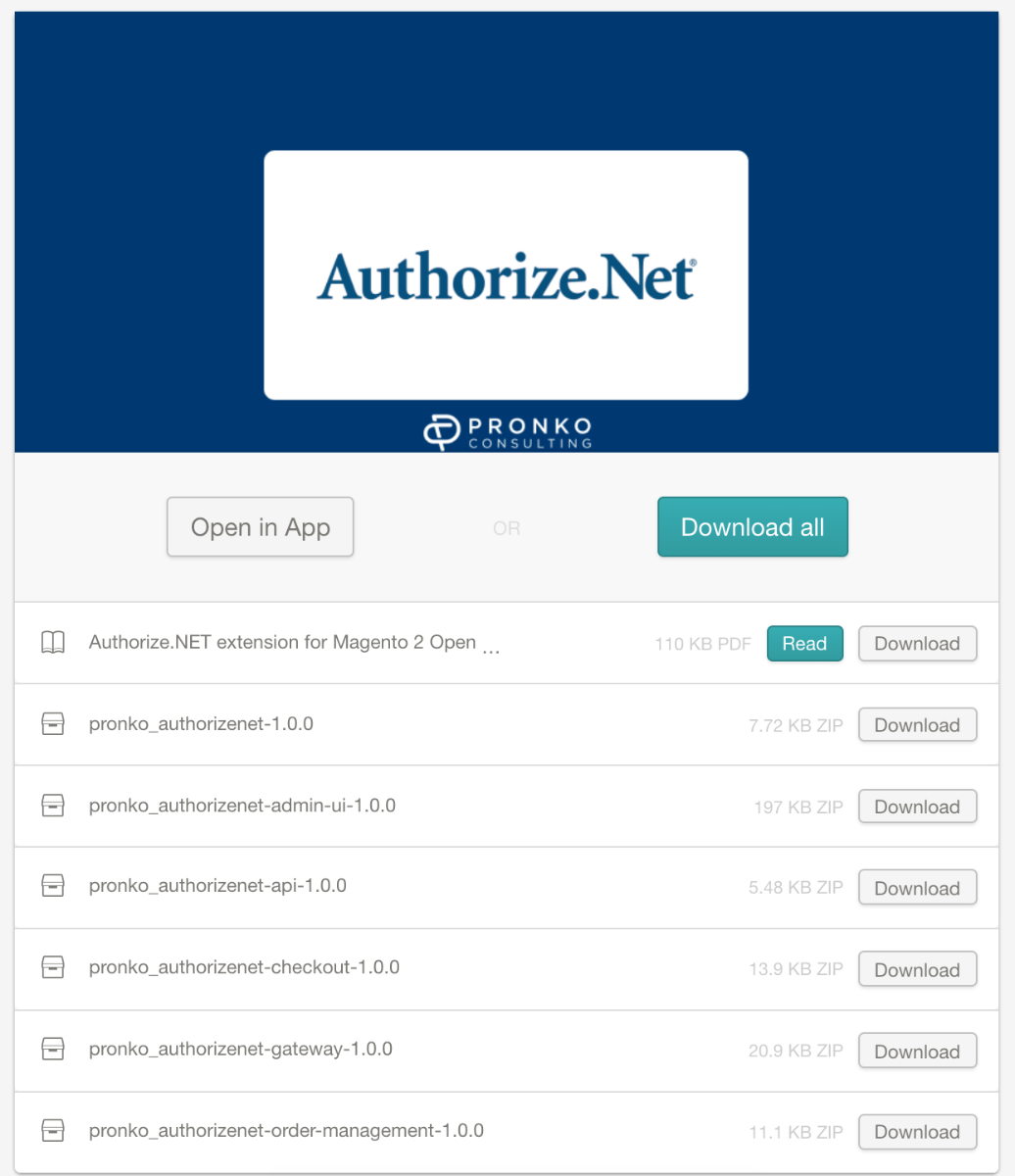
Follow the instructions in the Installation Guide to extract the extension files and install it in your web store. We recommend that you use the Composer Package Manager for installation. Make sure you install it prior to beginning the Authorize.NET extension installation.
As the result, you will find Authorize.NET in the list of Pronko Extensions on your web store configuration page. Configure the extension settings in accordance with your business goals.
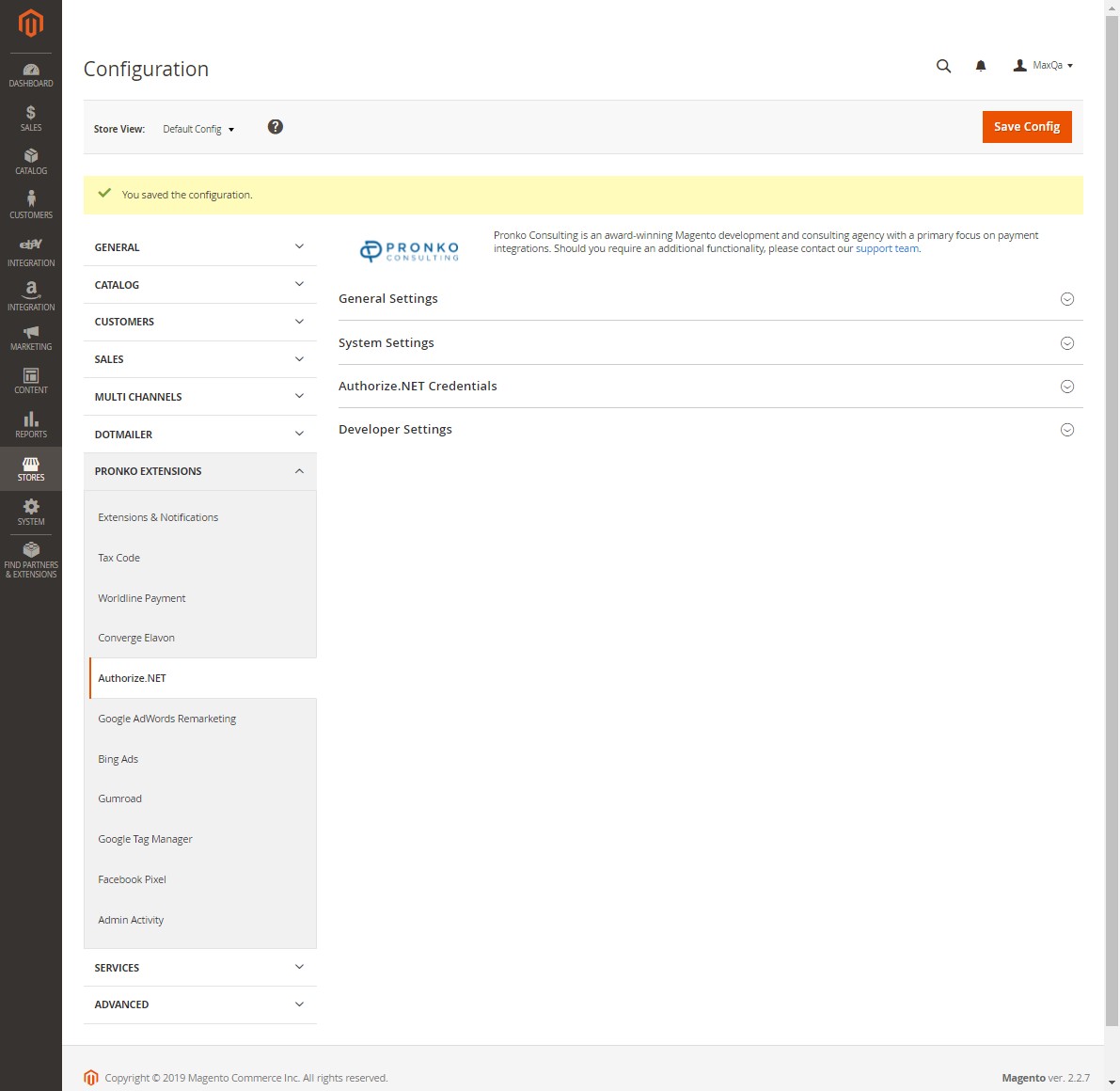
Once you have completed the configuration, Authorize.NET will be offered as one of the payment methods on your web store checkout page. Your customers will be able to select it as the preferred method while shopping in your web store.
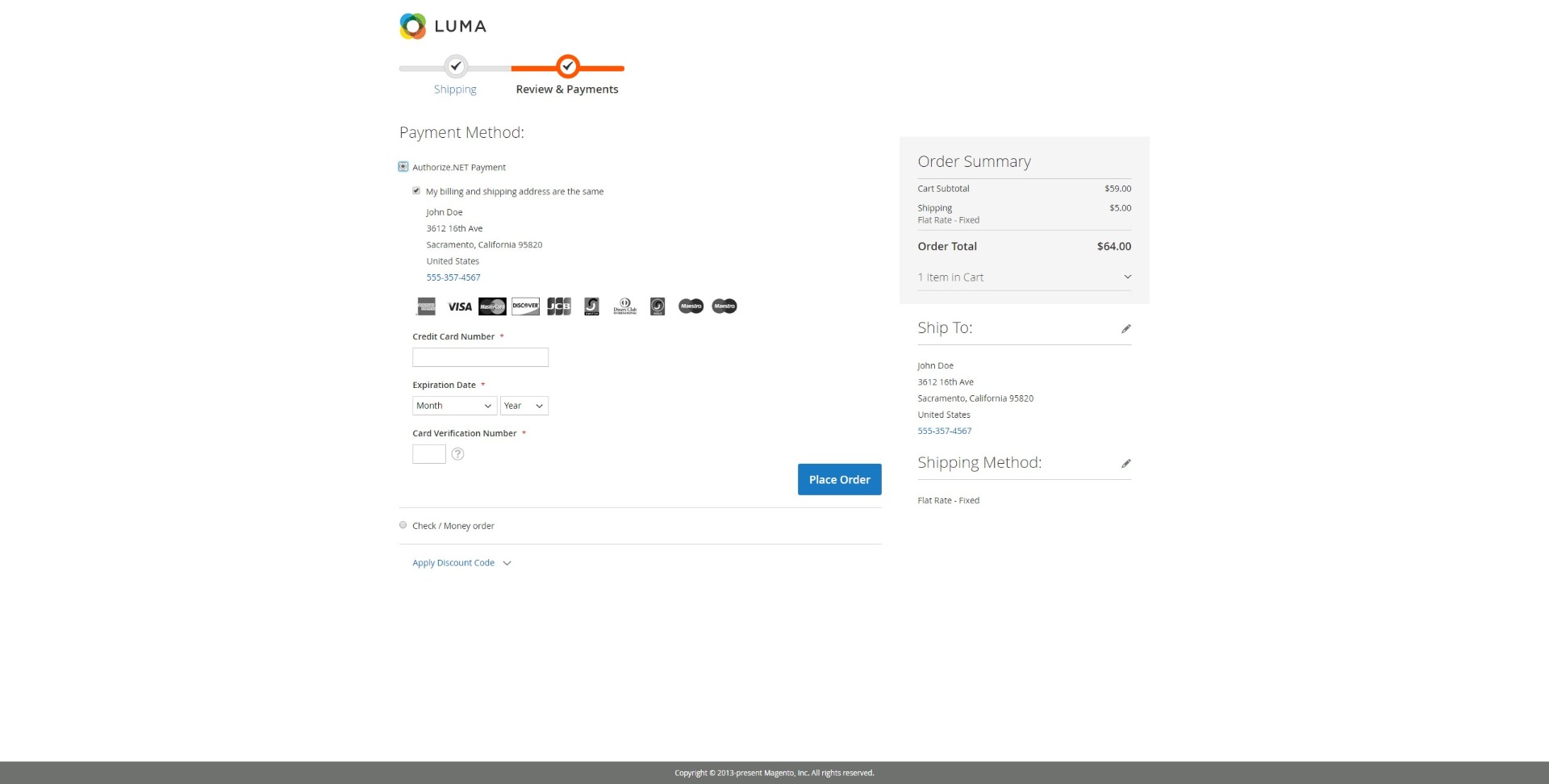
If you would like to have your Authorize.NET extension to be installed by a professional support engineer, tick the Installation option during your purchase, and our experts will install the extension package for you.
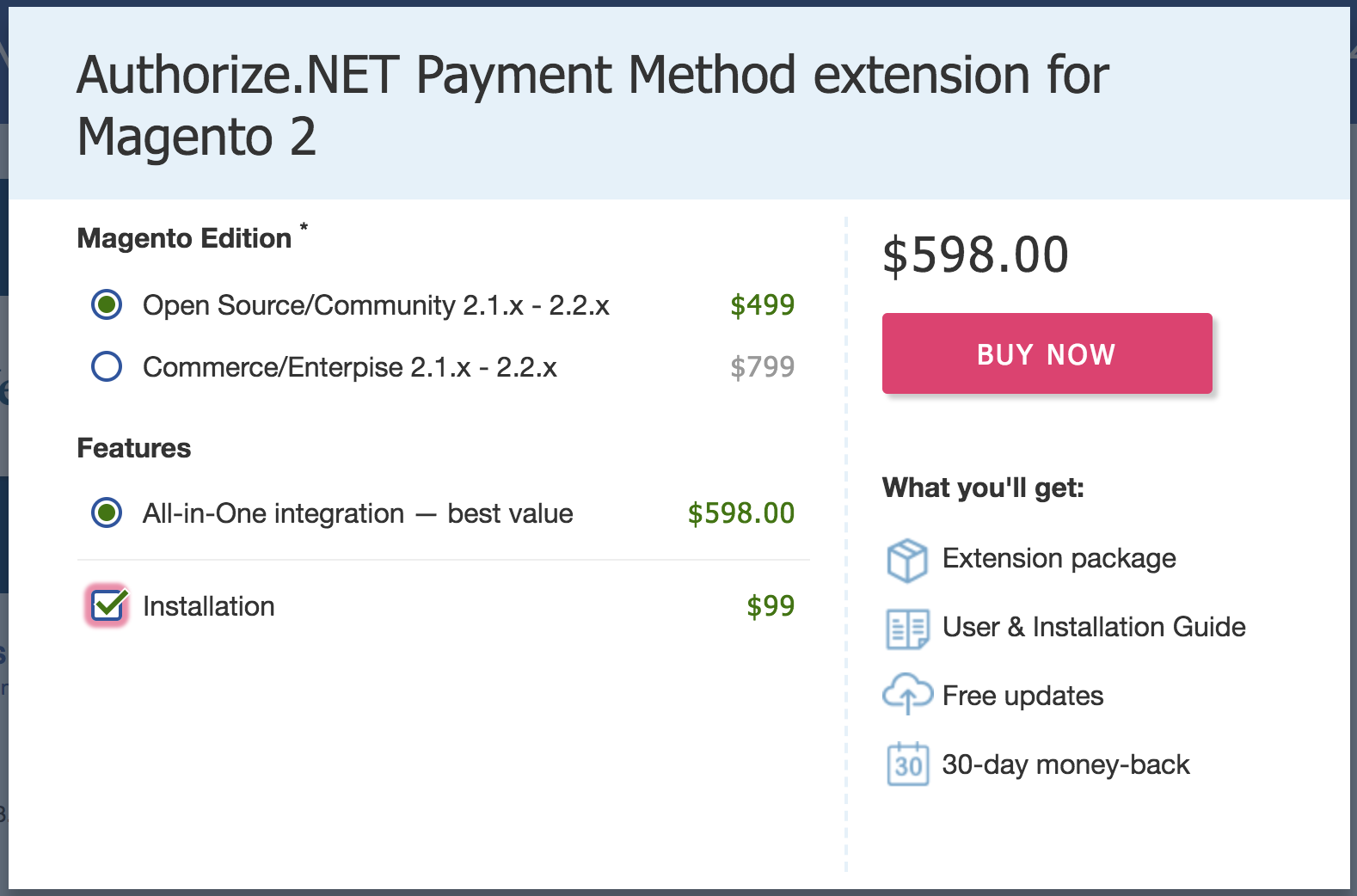
If you have any questions regarding our Authorize.NET extension or other Pronko Consulting products, feel free to contact us at support@pronkoconsulting.com or via the Contact form on our website. We will always be happy to help you to ensure that your Magento 2 web store is effective, customer-friendly and secure.
